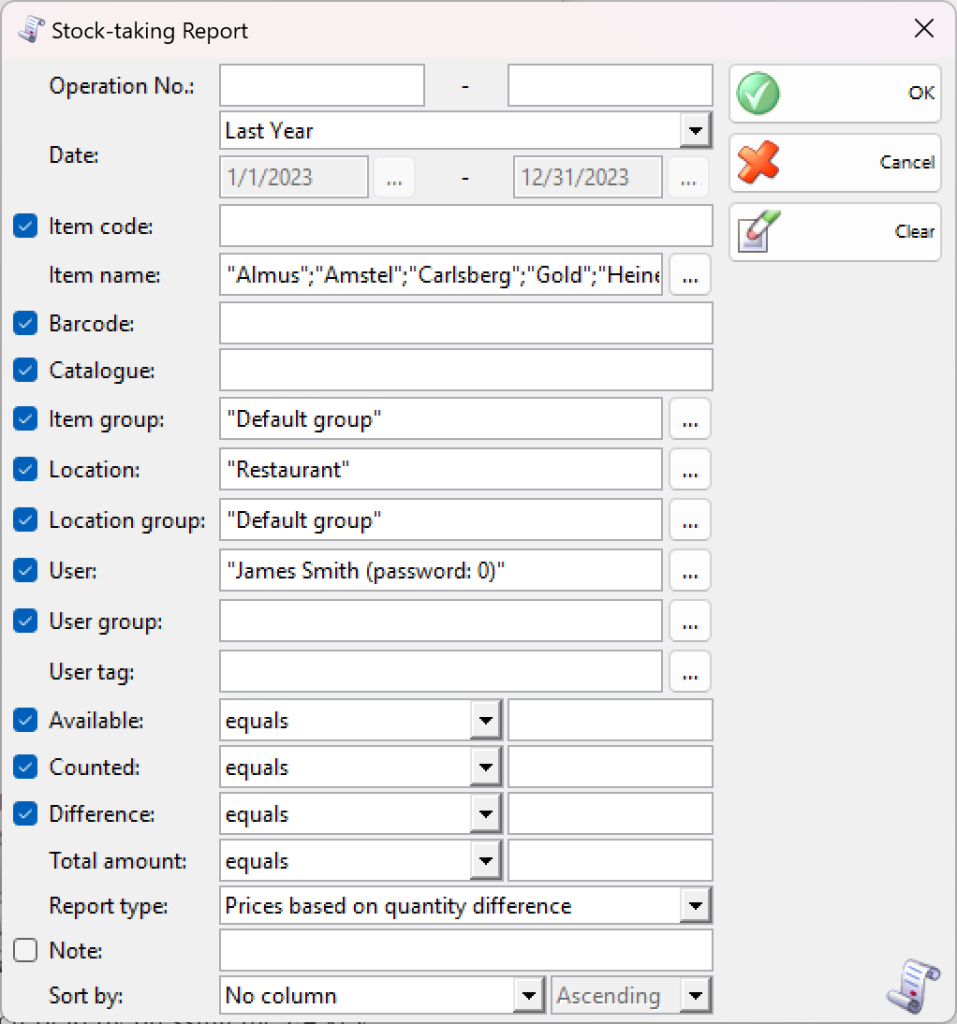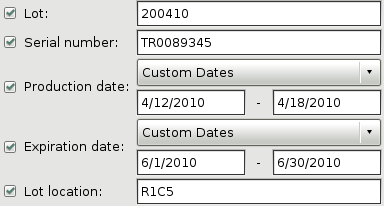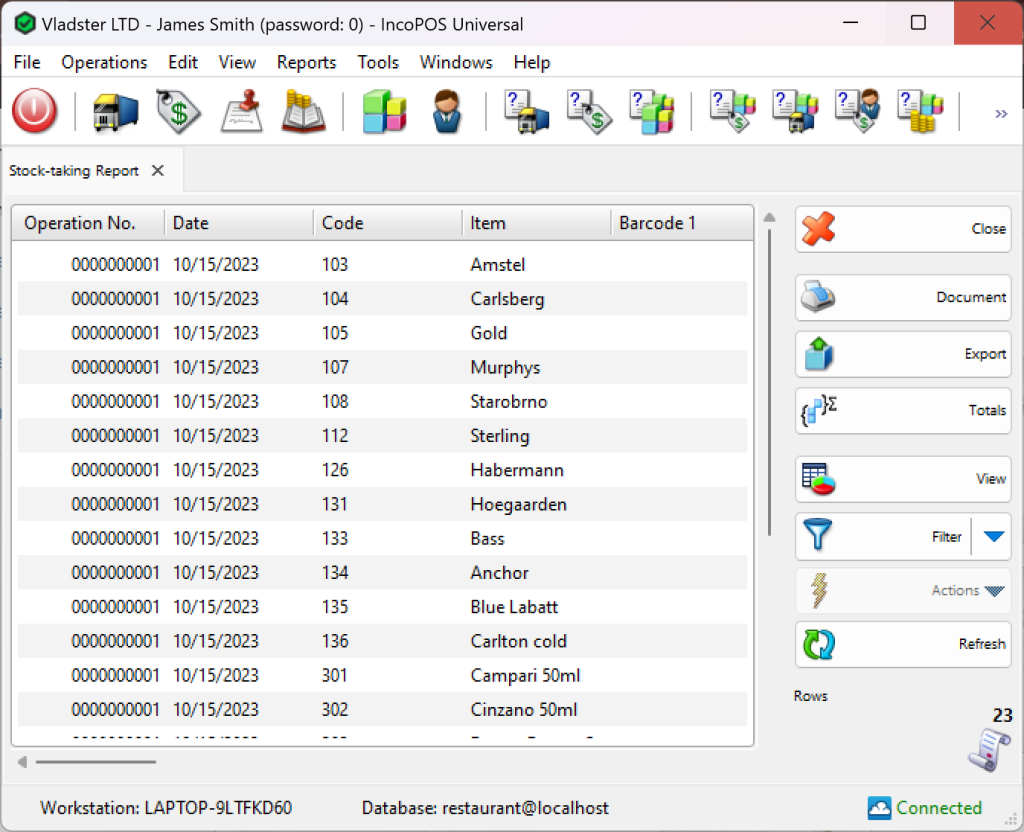The Stock-taking report displays the stock-taking documents by rows, where each item is displayed in a separate row. You can use the report to track data about available quantity of items, counted quantity and the difference for all performed stock-takings. Each row in the documents corresponds to a row in the report.
In the first window of the report specify the filter criteria and the fields that will be visualized.
Only rows that are checked are visualized in the report.
You can choose a filter for each field by pressing the F4 key.
You can limit the report to a single criterion – for example, visualize stock-taking of a single item, or you can apply several criteria at a time – for example, visualize stock-taking in a particular location for a particular period of time.
Select a sorting criterion from the Sort by drop-down list. You can choose between date created, document number, document date, item name and item code.
If you are working with lots, the application will add filters about the lot number, serial number, production date, expiration date and lot location.
To remove all specified filters, click the Clear button. The report will display all operations without any restrictions.
Click the OK button to generate the report using the specified criteria. Click Cancel to close the window.
Close button closes the report, Document button is used for report print preview, button Export to exports the report to CSV, Excel, Web Page or XML Data format and Totals button adds a line at the bottom of the window, that contains quantities and values amounts for each column.