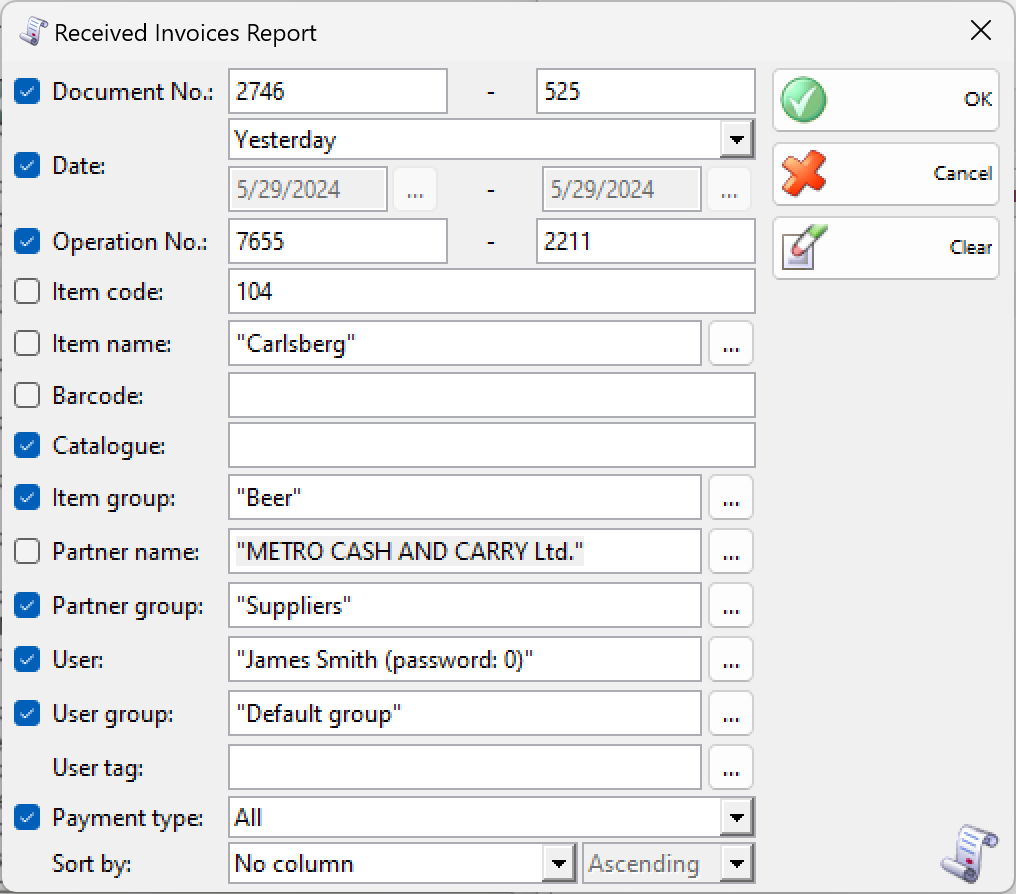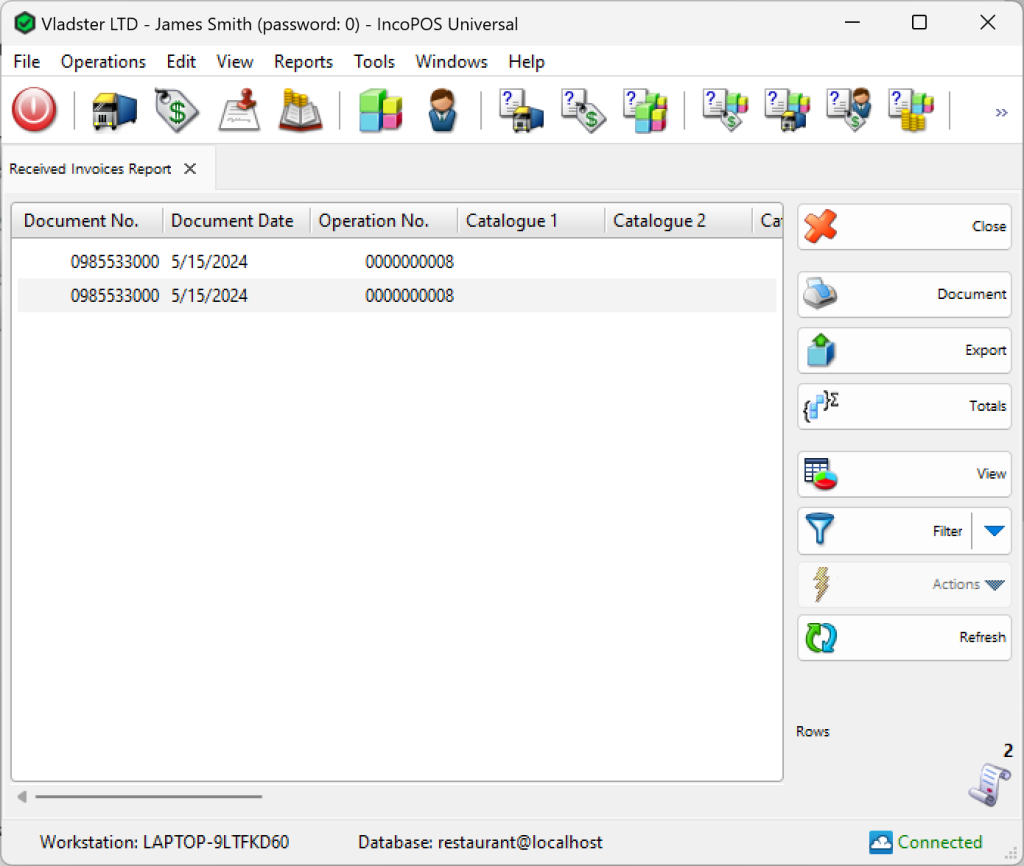In the first window of the report specify the filter criteria and the fields that will be visualized.
Only rows that are checked are visualized in the report.
You can choose a filter for each field by pressing the F4 key.
You can limit the report to a single criterion – for example, visualize received invoices for a particular supplier, or you can apply several criteria at a time – for example, visualize received invoices for a particular supplier from a particular location for a particular period of time.
To remove all specified filters, click the Clear button. The report will display all operations without any restrictions.
Click the OK button to generate the report using the specified criteria. Click Cancel to close the window.
The Received Invoices Report contains data about purchases, for which invoices were received. It shows the date and number of the invoice, the date and number of the document, the person who took the document and the total amount.
Close button closes the report, Document button is used for report print preview, button Export to exports the report to CSV, Excel, Web Page or XML Data format and Totals button adds a line at the bottom of the window, that contains quantities and values amounts for each column.