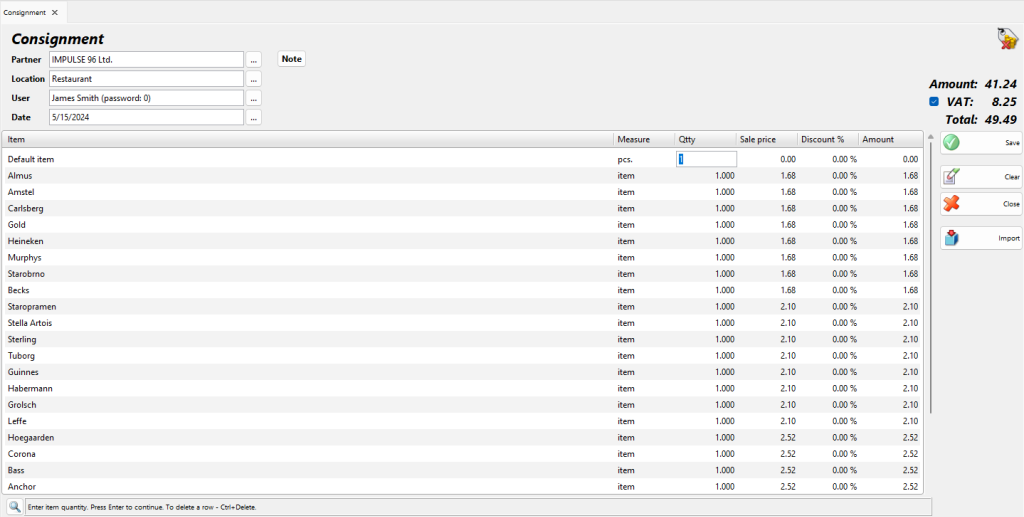Consigning is a process, in which you write-off items from your warehouse and account them to a selected partner. The quantities of these items in the warehouse decrease and the partner owes you the total amount of the consigned items. When the partner sells the items, you generate a report using the Consignment Sale option and the application increases your incomes. If the partner returns the items, you use the Consignment Return option. The partner ceases to owe you the total amount of the consigned items and the quantities of these items in the warehouse increase, because the application registers them in the warehouse once again.
To fill in the Consignment window do the following:
In the Partner field fill in the name of the customer/company, taking the items.
To select a partner do one of the following:
– use keyboard shortcut F4 in the partners list;
– use the Enter key in the partners list;
– double-click the partner in the list;
– type the name of the partner in the text field;
– type the code of the partner in the text field.
In the Location field fill in the name of the location, from which items will be taken.
To select a location do one of the following:
– use keyboard shortcut F4 in the locations list;
– use the Enter key in the locations list;
– double-click the location in the list;
– type the name of the location in the text field;
– type the code of the location in the text field.
In the User field fill in the name of the employee, who will perform the operation.
To select a user do one of the following:
– use keyboard shortcut F4 in the users list;
– use the Enter key in the users list;
– double-click the user in the list;
– type the user’s name in the text field;
– type the user’s code in the text field.
In the Item field fill in the items that will be consigned.
To select an item do one of the following:
– use keyboard shortcut F4 in the items list;
– type the name of the item in the text field;
– double-click the item in the list;
– type the code of the item in the text field;
– type the barcode of the item in the text field.
In the Date field fill in the date of the document.
Select the date in the Calendar window by pressing the F4 key or by double-clicking in the text field.
If you wish to select more than one item, open the items list by pressing the F4 key, hold down the Ctrl key and click the desired items. You can select adjacent items by holding down the Shift key and using the arrow keys.
In the Qtty column fill in the items being consigned. Press Enter to move on to the Price column and fill in the sale price of the item (if no price group has been selected). Press Enter to confirm. The application automatically fills in the Amount column. Use the same method to enter data about each item bought by the customer. To save the document, press the F9 key. To cancel the operation, press the Esc key.
Through the button Import, you can select the file, which will be imported in the program. This file contains all the items and their parameters for the operation.
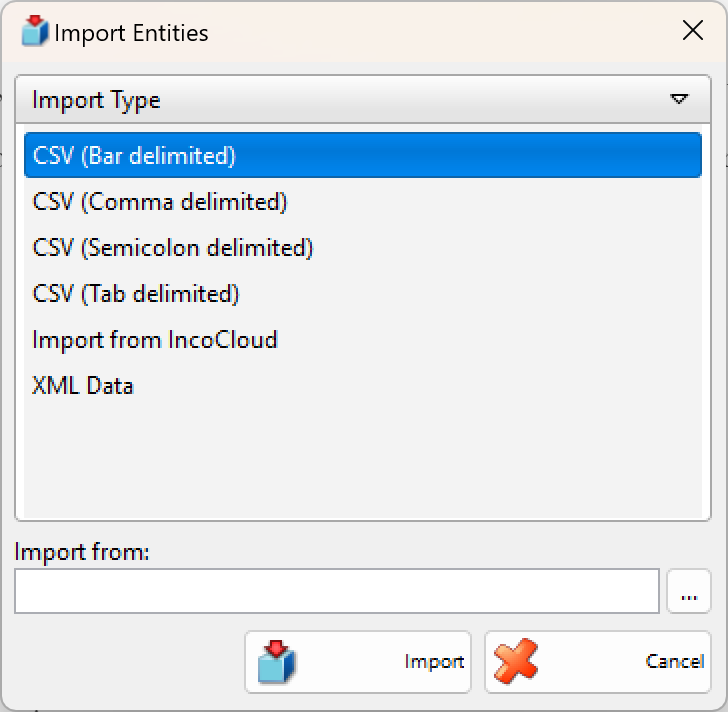
Through the button Transform the particular cosignment might be transformed in another operation.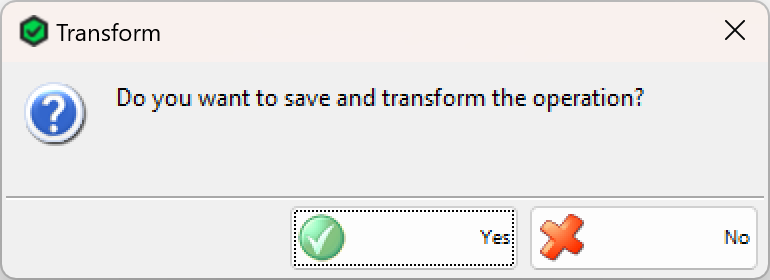
If you are working with lots, you may enter a lot number, a serial number, manufactured and expiration dates and location of each lot in the warehouse in the sale window. Then enter a sale quantity and press Enter. The application will split the quantity by lots, depending on the method set in operations settings. In case you do not provide lot information, the Lot column is filled in automatically with “NA”.
If you are working with Choice item management method, then after entering a sale quantity and pressing Enter, the application will open a window that contain all available lots for the selected item. Select a lot and press Enter or click OK button. Then the lot will fill in the sale window.
When you save the operation, the application may offer you to print the consignment document, depending on the Print Settings.