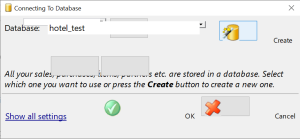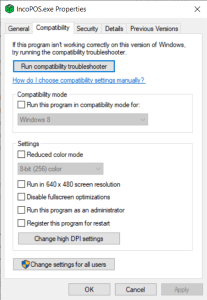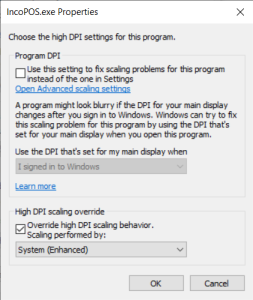If IncoPOS doesn’t display correctly on your screen when using scaling on Windows, follow these steps to fix the issue:
- Locate the IncoPOS Shortcut
- Find the IncoPOS shortcut on your desktop.
- Right-click on the shortcut and select Properties from the context menu.
- Open Compatibility Settings
- In the Properties window, click on the Compatibility tab.
- Change High DPI Settings
- Click on the Change High DPI Settings button.
- Override High DPI Scaling Behavior
- In the new window that appears, find the section titled High DPI Scaling Override.
- Check the box labeled Override High DPI Scaling Behavior.
- From the dropdown menu, select System or System (Enhanced).
- Apply the Changes
- Click OK in the High DPI Settings window.
- Click OK again in the Properties window.
- Restart IncoPOS
- Close and restart IncoPOS.
After completing these steps, IncoPOS should display correctly on your screen.
That’s it!