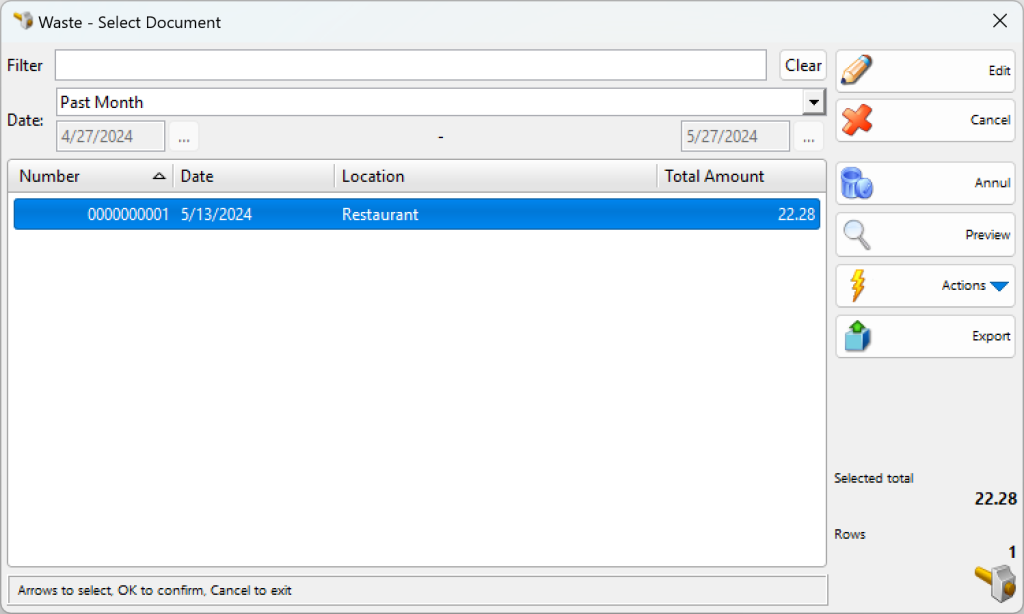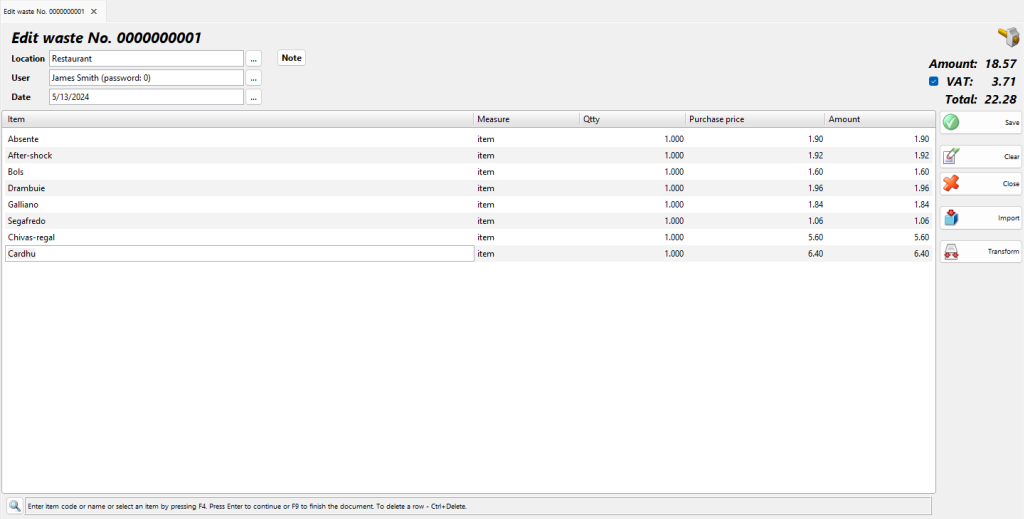In the Waste – select document window (keyboard shortcut Ctrl+F3) select the document you wish to edit or print and click the OK button.
Use the Edit waste window to edit or delete wastes.
The Filter option allows you to quickly position a particular document by typing its number or by typing all or part of the location’s name. To remove the specified filter click on the Clear button.
The Location field allows you to edit the name of the location, from which items have been taken. You can visualize the list by pressing the F4 key.
The User field allows you to edit the name of the employee, who has operated. You can visualize the list by pressing the F4 key.
The Item field allows you to edit the name of a particular item. You can visualize the list by pressing the F4 key. To add a new item, insert a new row by pressing the Enter key.
You can type a new value in the Qtty field if you wish to modify the current quantity.
To remove a particular item from the document, change its quantity to zero. To cancel the entire document, set all quantities to zero.
Double-click the document date if you wish to change it. In the Calendar window select a date (by double-clicking it or by pressing the OK button). After you close the Calendar the new date appears in the Edit waste window.
Press the F9 key to save the document.