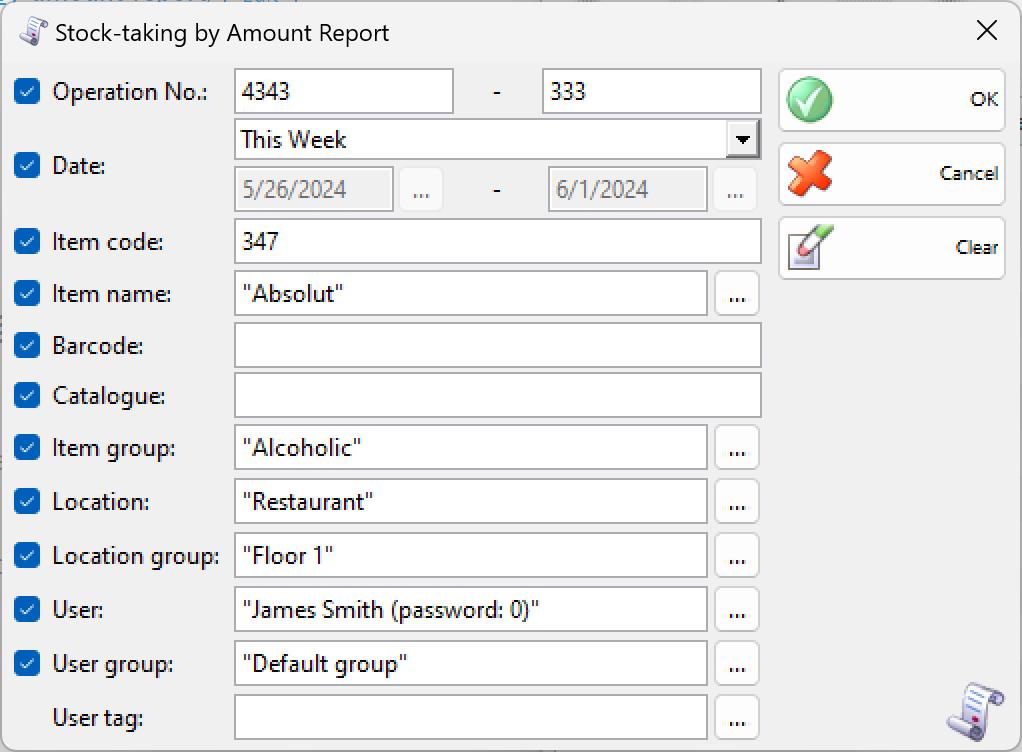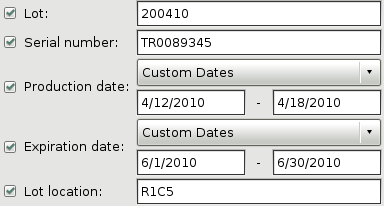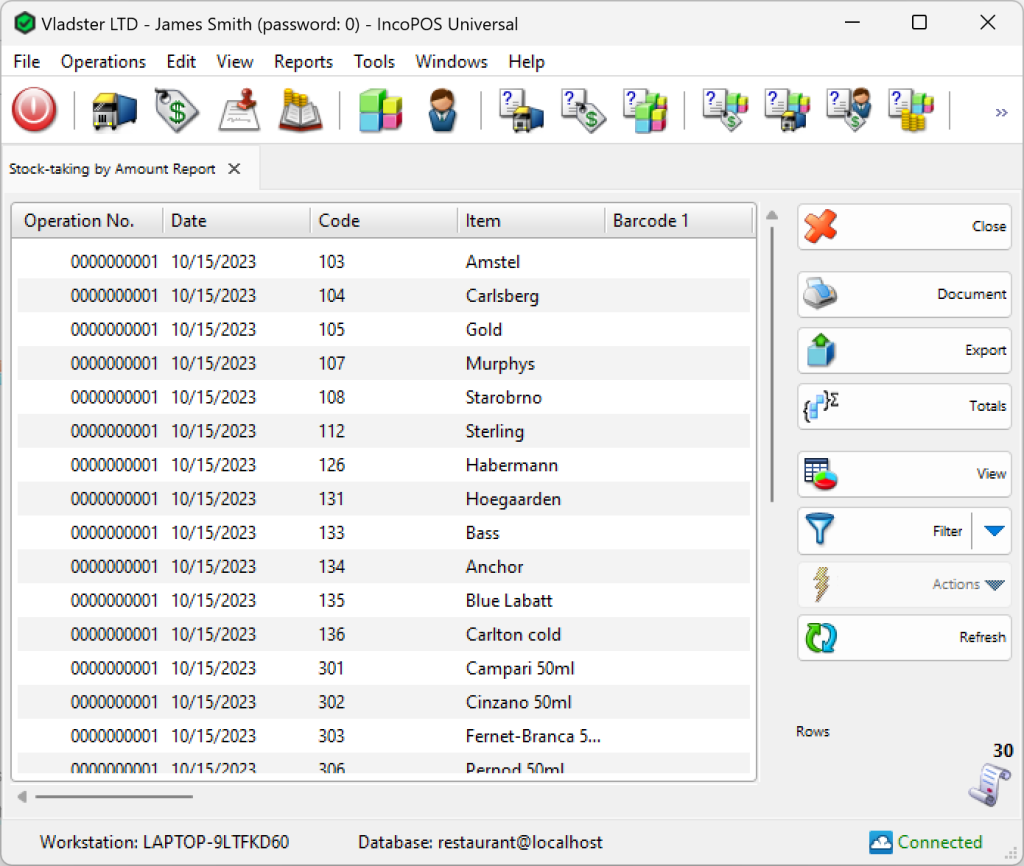In the first window of the report specify the filter criteria.
Only rows that are checked are visualized in the report.
You can choose a filter for each field by pressing the F4 key.
You can limit the report to a single criterion – for example, visualize stock-taking of a single item, or you can apply several criteria at a time – for example, visualize stock-taking in a particular location for a particular period of time.
If you are working with lots, the application will add filters about the lot number, serial number, production date, expiration date and lot location.
To remove all specified filters, click the Clear button. The report will display all operations without any restrictions.
Click the OK button to generate the report using the specified criteria. Click Cancel to close the window.
The Stock-taking by amount report contains data about stock-taking by total amounts. It displays the document number, the date, the location and the amount.
Close button closes the report, Document button is used for report print preview, button Export to exports the report to CSV, Excel, Web Page or XML Data format and Totals button adds a line at the bottom of the window, that contains quantities and values amounts for each column.