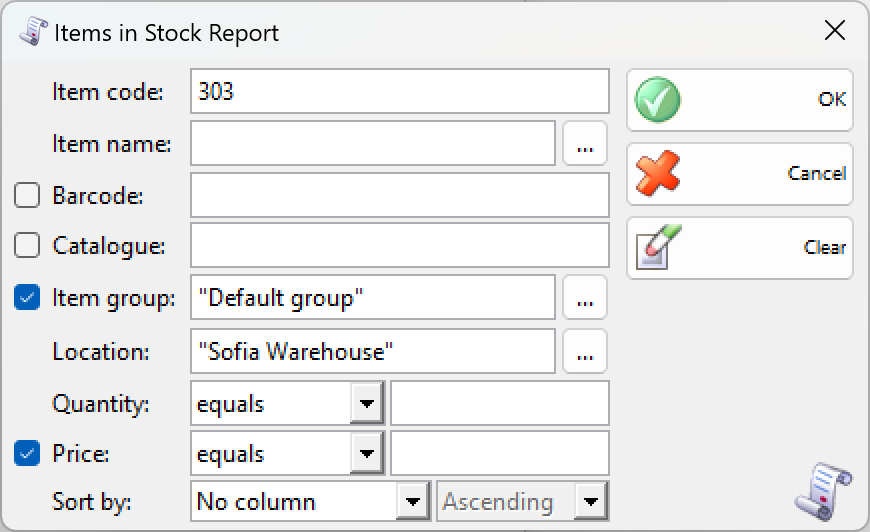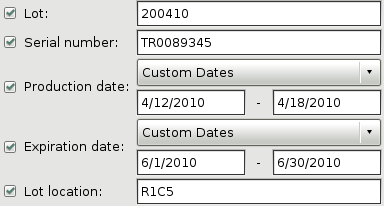In the first window of the report specify the filter criteria and the fields that will be visualized.
Only rows that are checked are visualized in the report.
You can choose a filter for each field by pressing the F4 key.
Use the quantity filter to generate a report containing only items with quantities greater than, less than or equal to a specified value.
If you are working with lots, the application will add filters about the lot number, serial number, production date, expiration date and lot location.
In the Sort by drop-down list you can choose how to sort the report – by code or by item name.
To remove all specified filters, click the Clear button. The report will display all operations without any restrictions.
Click the OK button to generate the report using the specified criteria. Click Cancel to close the window.
Close button closes the report, Document button is used for report print preview, button Export to exports the report to CSV, Excel, Web Page or XML Data format and Totals button adds a line at the bottom of the window, that contains quantities and values amounts for each column.