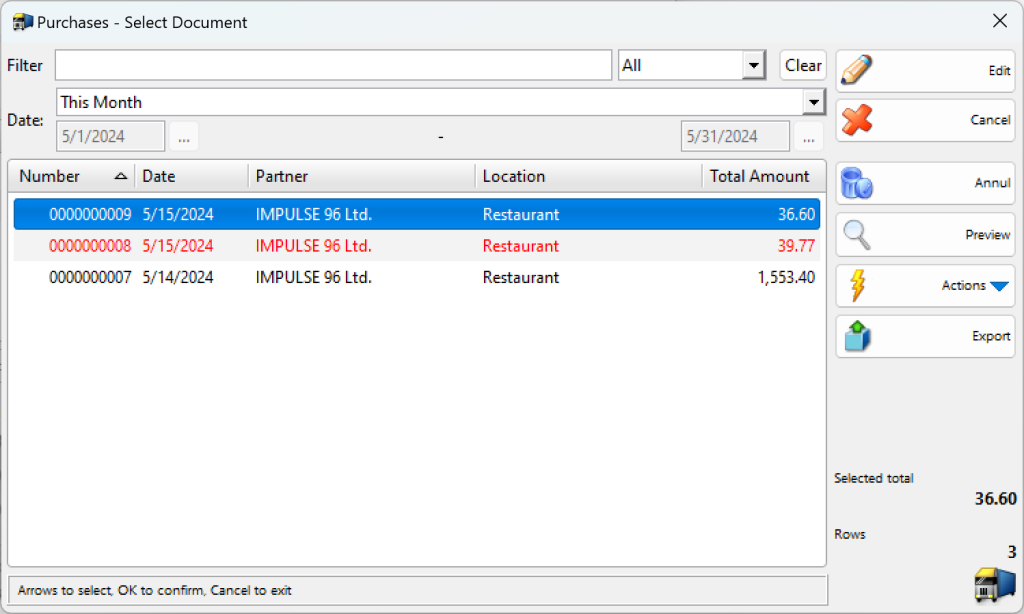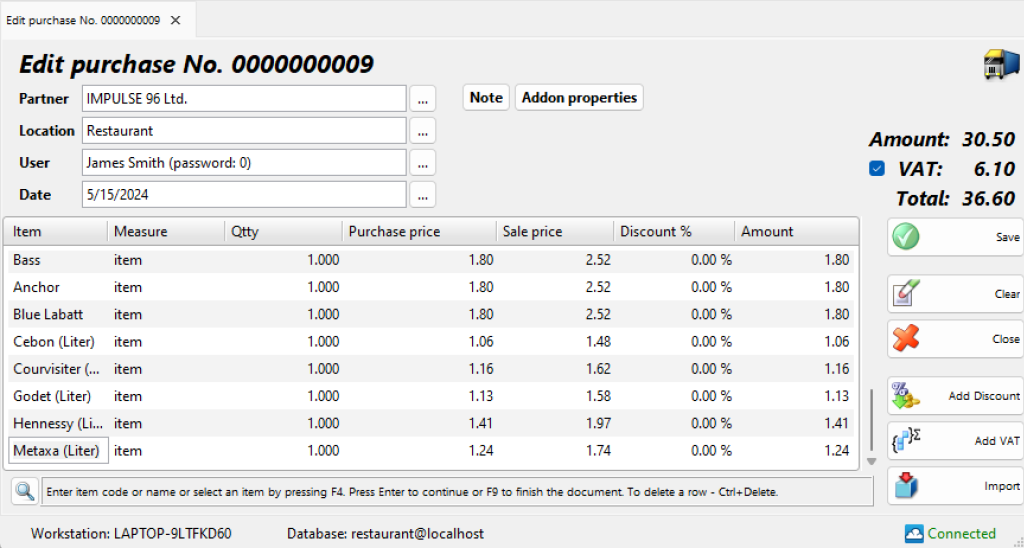In the Purchases – select document window (keyboard shortcut Ctrl+F3) select the document you wish to edit or print and click the OK button.
Use the Edit purchase window to edit or delete an existing purchase.
The Filter option allows you to quickly position on a particular document by typing its number or by typing all or part of the partner’s name. To remove specified filter click on the Clear button
The Partner field allows you to edit the name of the customer/company, which has delivered the item. You can visualize the list by pressing the F4 key.
The Location field allows you to edit the name of the location, from which items have been taken. You can visualize the list by pressing the F4 key.
The User field allows you to edit the name of the user, who has performed the purchase. You can visualize the list by pressing the F4 key.
The Item field allows you to edit the name of a particular item. You can visualize the list by pressing the F4 key. To add a new item, insert a new row by pressing the Enter key.
You can type a new value in the Qtty field if you wish to modify the current quantity.
To remove a particular item form the document, change its quantity to zero. To cancel the entire document, set all quantities to zero.
Double-click the document date if you wish to change it. In the Calendar window select a date (by double-clicking it or by pressing the OK button). After you close the Calendar the new date appears in the Edit purchase window.
Press the F9 key to save the document.