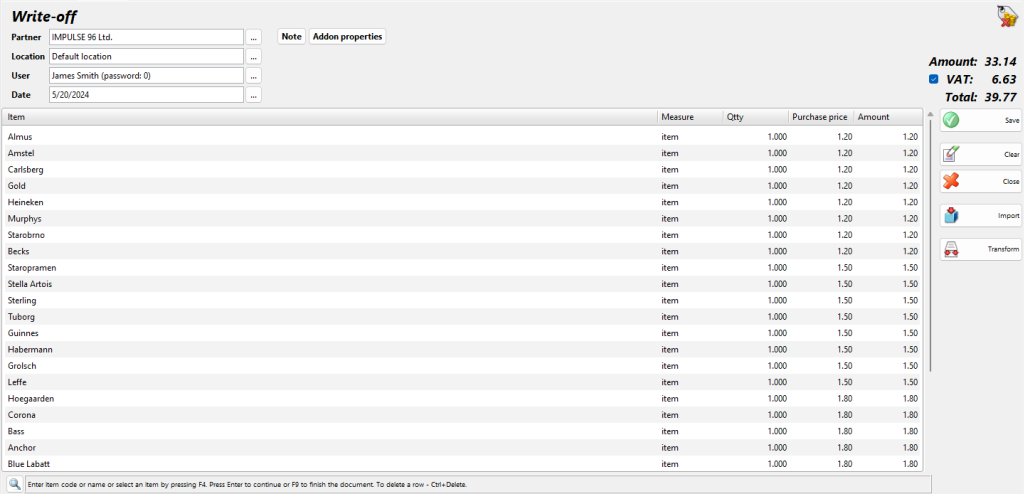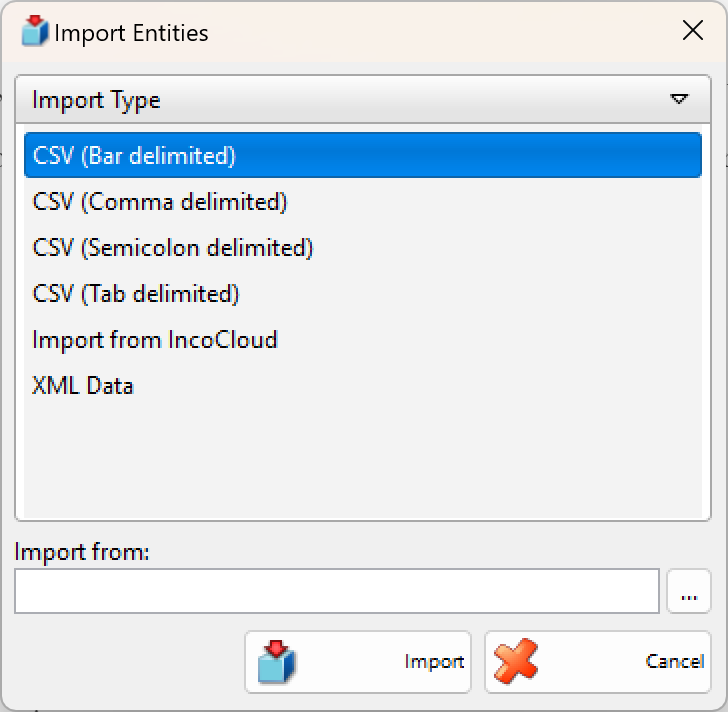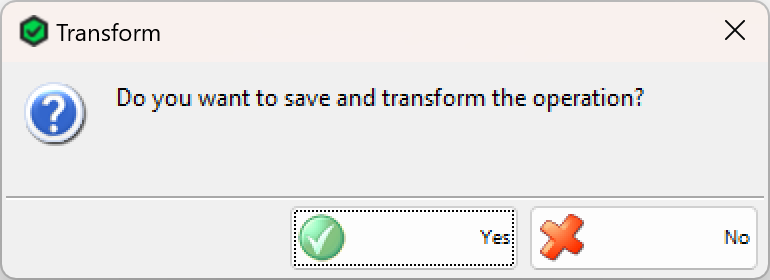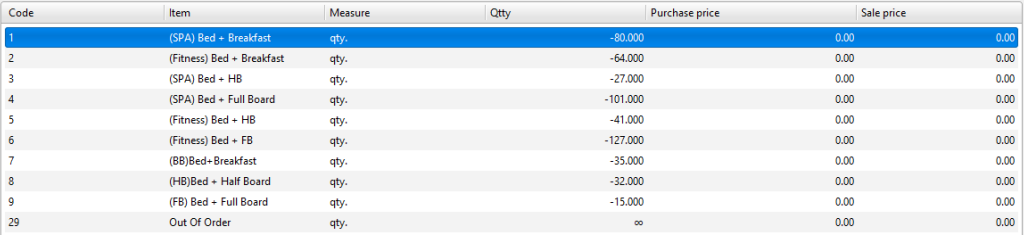Use the Write-off operation to aid you in writing-off of items for companys own needs for example, when part of the available items is needed for internal operations or for your own consumption. The operation is similar to Sales, but no incomes are generated.
To fill in the Write-off window do the following:
In the Location field fill in the name of the location, from which items will be taken.
To select a location do one of the following:
- use keyboard shortcut F4 in the locations list;
- use the Enter key in the locations list;
- double-click the location in the list;
- type the name of the location in the text field;
- type the code of the location in the text field.
In the User field fill in the name of the employee, who will perform the operation.
To select a user do one of the following:
- use keyboard shortcut F4 in the users list;
- use the Enter key in the users list;
- double-click the user in the list;
- type the user’s name in the text field;
- type the user’s code in the text field.
In the Item field fill in the items that will be discarded.
To select an item do one of the following:
- use keyboard shortcut F4 in the items list;
- type the name of the item in the text field;
- double-click the item in the list;
- type the code of the item in the text field;
- type the barcode of the item in the text field.
In the Date field fill in the date of the document.
Select the date in the Calendar window by pressing the F4 key or by double-clicking in the text field.
You can add a note to the current operation by using Note.
If you wish to select more than one item, open the items list by pressing the F4 key, hold down the Ctrl key and click the desired items. You can select adjacent items by holding down the Shift key and using the arrow keys.
In the Qtty column fill in the number of discarded or written-off items. Press Enter to confirm. The application automatically fills in the Purchase price and Sale price columns**.** Use the same method to enter data about each item, which will be discarded or written off. To save the document, press the F9 key. To cancel the operation, press the Esc key.
Through the button Import, you can select the file, which will be imported into the program. This file contains all the items and their parameters for the operation.
Through the button Transform the particular write-off might be transformed in other operations.
If you are working with lots, you may enter a lot number, a serial number, manufactured and expiration dates and location of each lot in the warehouse in the waste window. Then enter a waste quantity and press Enter. The application will split the quantity by lots, depending on the method set in operations settings. In case you do not provide lot information, the Lot column is filled in automatically with “NA”.
If you are working with the Choice item management method, then after entering a sale quantity and pressing Enter, the application will open a window that contains all available lots for the selected item. Select a lot and press Enter or click the OK button. Then the lot will fill in the write-off window.