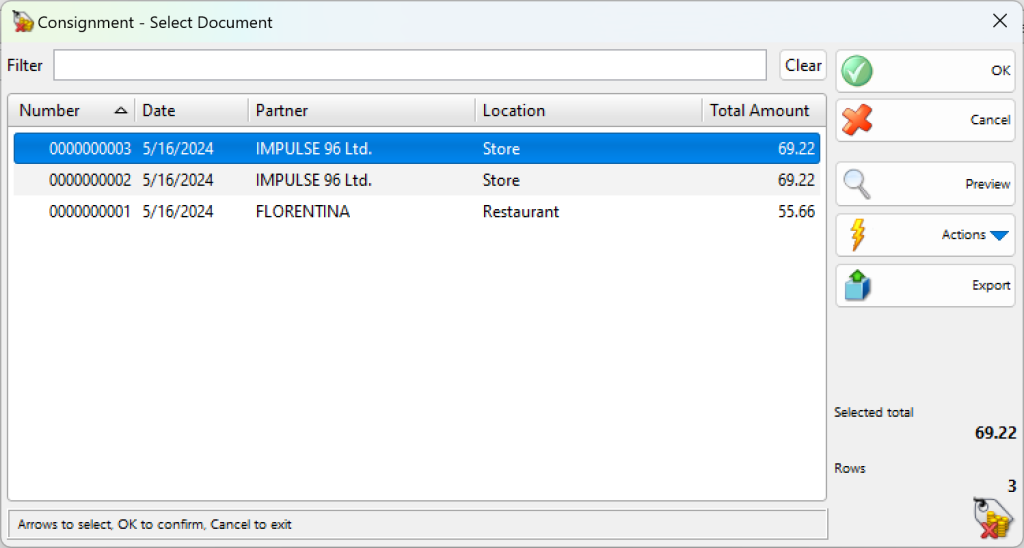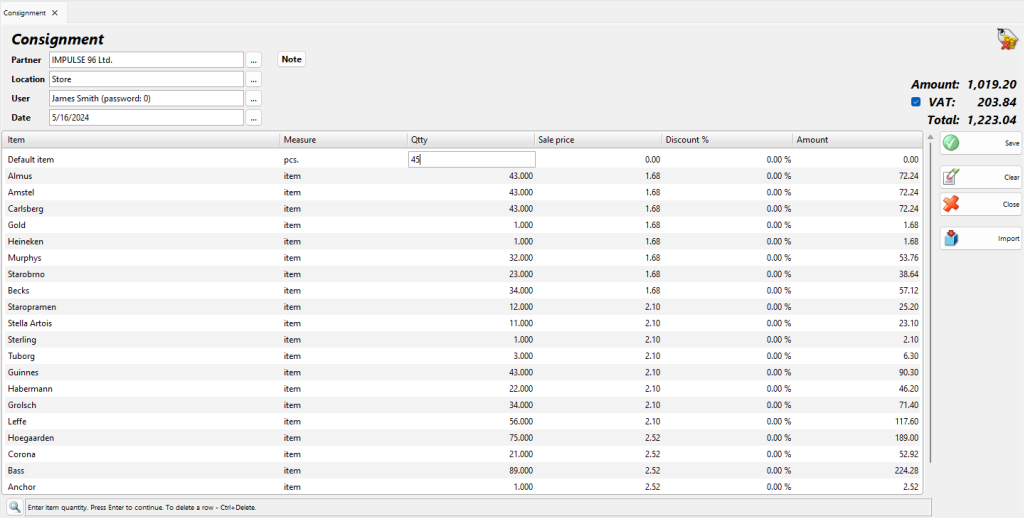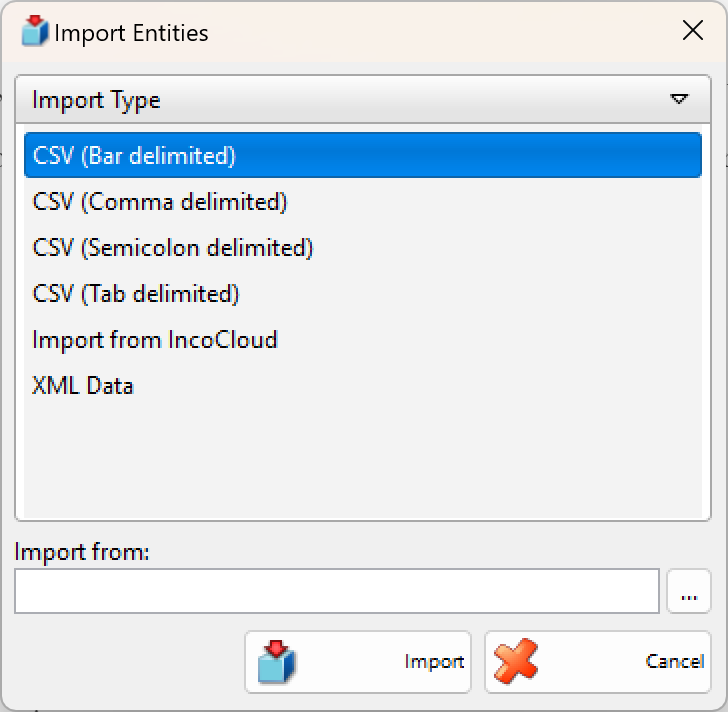Use the Consignment Sale option to decrease quantities of items in a selected partner and to generate sales. When the partner takes items on consignment, he owes you the total amount of the consigned items. When you report sales on consignment, the application indicates the consigned items as sold to the partner. The partner pays the total amount and generates an income for you. Thus, quantities of items in stock remain unchanged (they have decreased upon consigning), but the partner ceases to owe you the total amount of the consigned items and your incomes increase.
Use the Consignment window to report sales on consignments:
In the Select Document window select the summarized document you wish to edit and click on the OK button.
To fill in the Consignment Sale window do the following:
In the User field fill in the name of the employee, who will perform the operation.
To select a user do one of the following:
– use keyboard shortcut F4 in the users list;
– use the Enter key in the users list;
– double-click the user in the list;
– type the user’s name in the text field;
– type the user’s code in the text field.
In the Date field fill in the date of the document.
Select the date in the Calendar window by pressing the F4 key or by double-clicking in the text field.
In the Quantity column fill in the quantity sold to the customer. What is left when you subtract Quantity from Consigned remains with the customer.
You can add a note to the current operation by using Note.
Through the button Import, you can select the file, which will be imported in the program. This file contains all the items and their parameters for the operation.
To save the document, press the F9 key or Save button. To cancel the operation, press the Esc key or Close button.
When you save the operation, the application may offer you to print the consignment sale document, depending on the Print Settings.