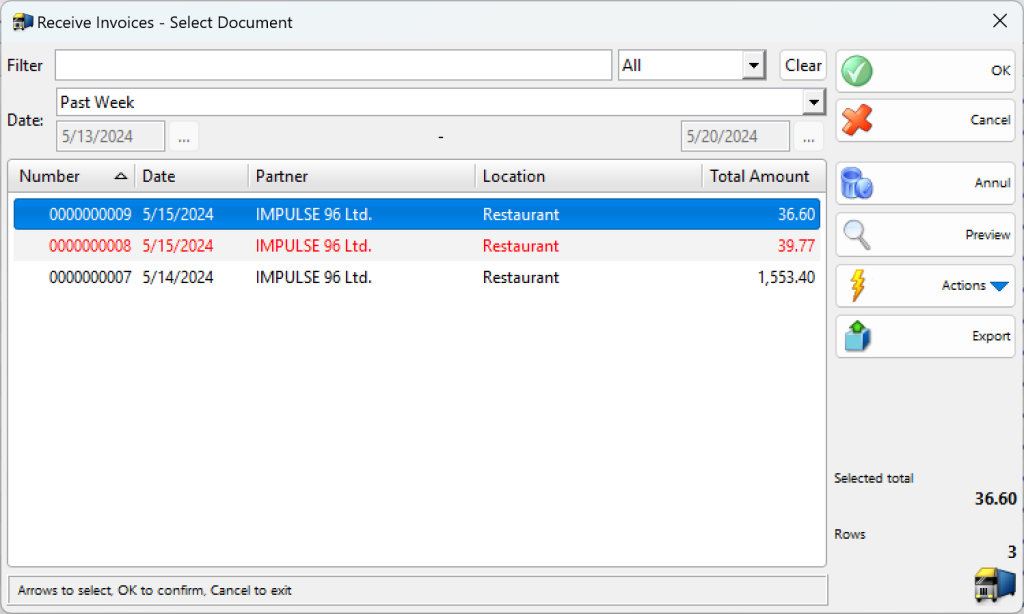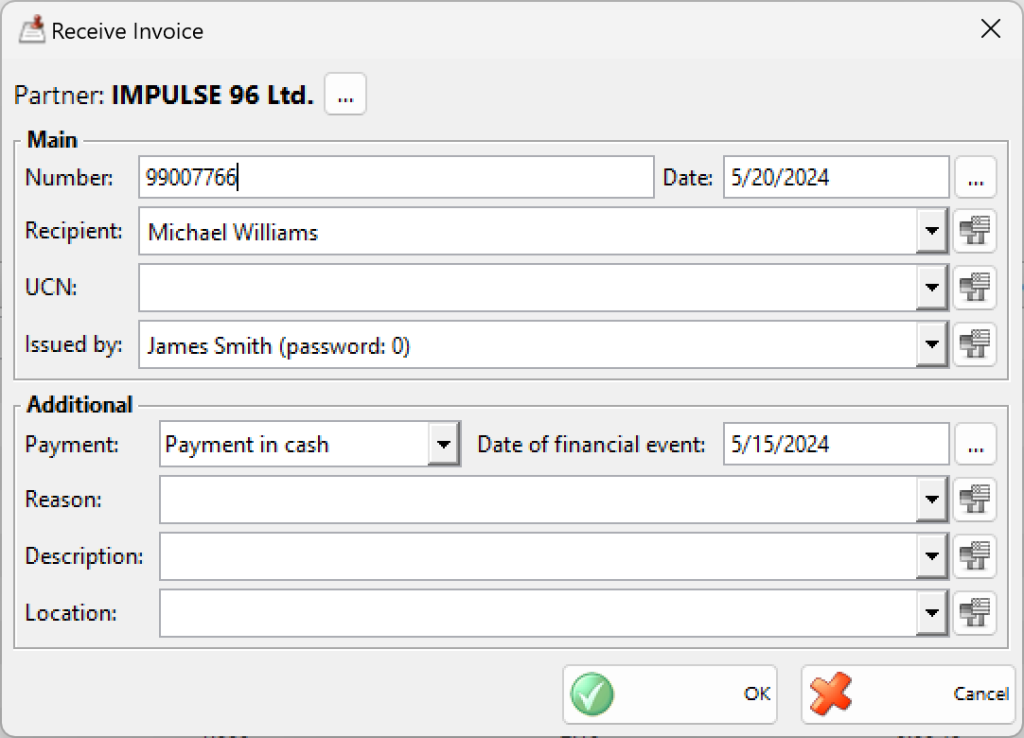You can use the Receive Invoice window (use keyboard shortcut Ctrl+F7 to open it) to transform a selected purchase document into an invoice. The sequence is as follows:
1. Create a purchase document (stock receipt);
2. Attach a new document to the first one. The new document will be the invoice.
You can use the first document (stock receipt) to represent the expenses form the item and its delivery into the warehouse. The second document is a tax representation of the deal and determines the type of the official document.
Generally, an invoice can be issued only based on an existing stock receipt. The invoice and the stock receipt contain a list of the same items and are for the same amount.
In the Select Document windows elect the purchase document, based on which the invoice will be issued.
The invoiced documents will be coloured in red.
Use the Receive invoice window to enter main information in the invoice: document number, date of issuing, recipient, recipient’s UCN and the name of the person issuing the document. You can enter additional data as well: payment type (in cash, via bank or via card), date of fiscal event, reason for the transaction, description and location of the deal.